New to ARC this month:
- JAWS speech transcripts available with audits
- Request HelpDesk assistance directly from an ARC assertion
Watch on YouTube
Read the transcript
JAWS speech transcripts available with audits
The first integration with our popular desktop product, JAWS Inspect is now live! Now, TPGi audit customers can get transcripts of JAWS speech in their ARC dashboards alongside the rich data, notes, and insights from our experts. If they have chosen this option as an add-on to their audit, they will find a new tab alongside the overview and source code for each component (hosted under the Engagements tab).
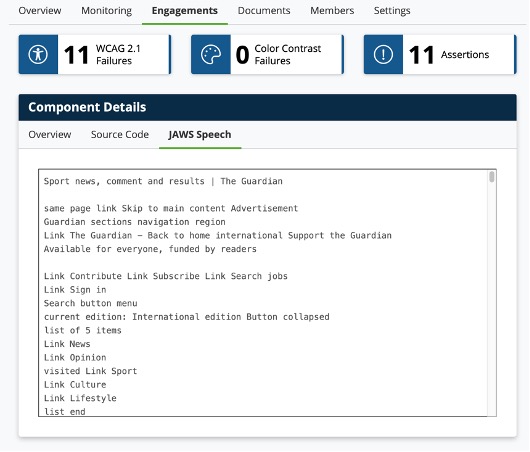
Inside the “JAWS Speech” tab, you’ll find a full transcript of a JAWS interaction with the component. The transcript’s source is the JAWS Inspect Say-All report, a linear, item-by-item output of the page contents. This is exactly what a JAWS user would hear if they ran the Say-All command on the page.
The JAWS Speech content complements the other data in the dashboard, matching compliance issues with user experience in an easy-to-understand form. You do not need to be familiar with the WCAG or Section 508 criteria to quickly grasp the user experience and spot potential barriers.
The report includes both the extra hints and details that JAWS gives to the user to help them navigate and understand the content (e.g., “Visited Link,” “Same Page Link,” etc.) and the content that is presented by the component. If something is missing in the report, the content may not be coded correctly. Likewise, some tags might be too verbose or repetitive. A quick read-through of the Say-All report can reveal a lot.
JAWS Speech is available as an add-on to our Engagement service. Contact us today to upgrade your Audit or learn more about this service.
HelpDesk Update: Help where you need it, when you need it
TPGi has long provided a project-related help desk to support our audits through which customers can ask questions as they go through our reports and remediate the issues raised.
Now, however, we’ve released a new and more efficient way for customers to engage with our engineers that will allow our clients to quickly sort and find issues, and raise questions in context as they arise. (For this purpose, we have launched our new HelpDesk contracts to provide issue-level support directly alongside the notes and details from the engagement. Contact us for more details.)
How to find your HelpDesk tickets
If you’ve signed up for the new support contract, when you explore an assertion (issue) in your Engagement Dashboard, you’ll find a HelpDesk tab beside the details, KnowledgeBase articles, and commentary.
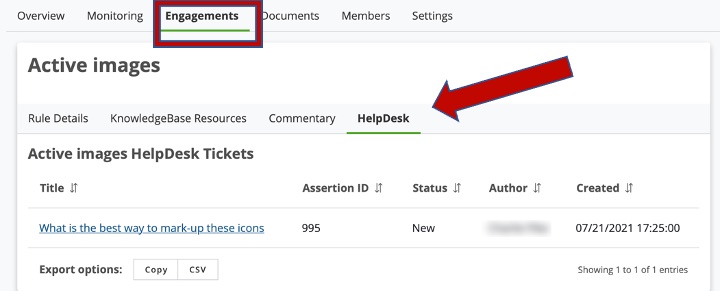
The tickets in the HelpDesk are only related to the issue (which happens to be “active images” in the screenshot shown here).
TPGi experts will answer the tickets directly with best practice advice, including code samples and screenshots. Developers won’t need to waste time wading through documentation or extensive lists of tickets to find what they need; they’ll have everything at their fingertips. Wherever they read the notes and details of an issue they can ask a question.
Submitting a HelpDesk ticket from an Assertion
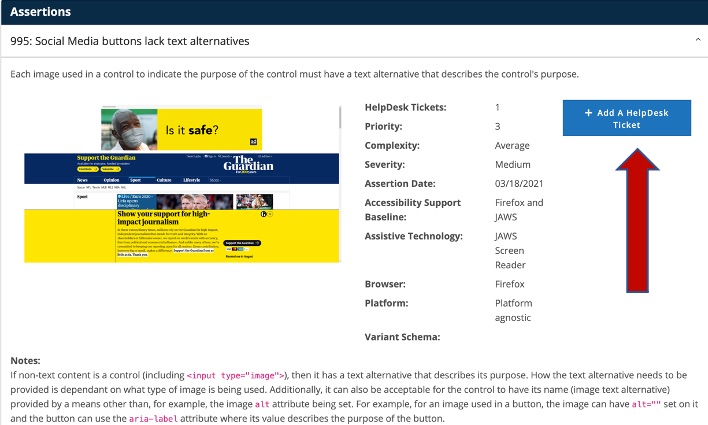
When ARC users submit the ticket on the assertion, the TPGi expert will get the context with the original assertion. This ensures that everything is available to address an issue right on the Assertion Dashboard:
- Details of the issue.
- KnowledgeBase articles on the meaning, impact and effective remediation of the issue.
- A commentary for internal notes.
- Full meta-data and notes from the TPGi consultant.
- Direct help with the issue through our HelpDesk.
Contact us today to get a new HelpDesk support contract so you can take advantage of this useful feature.
